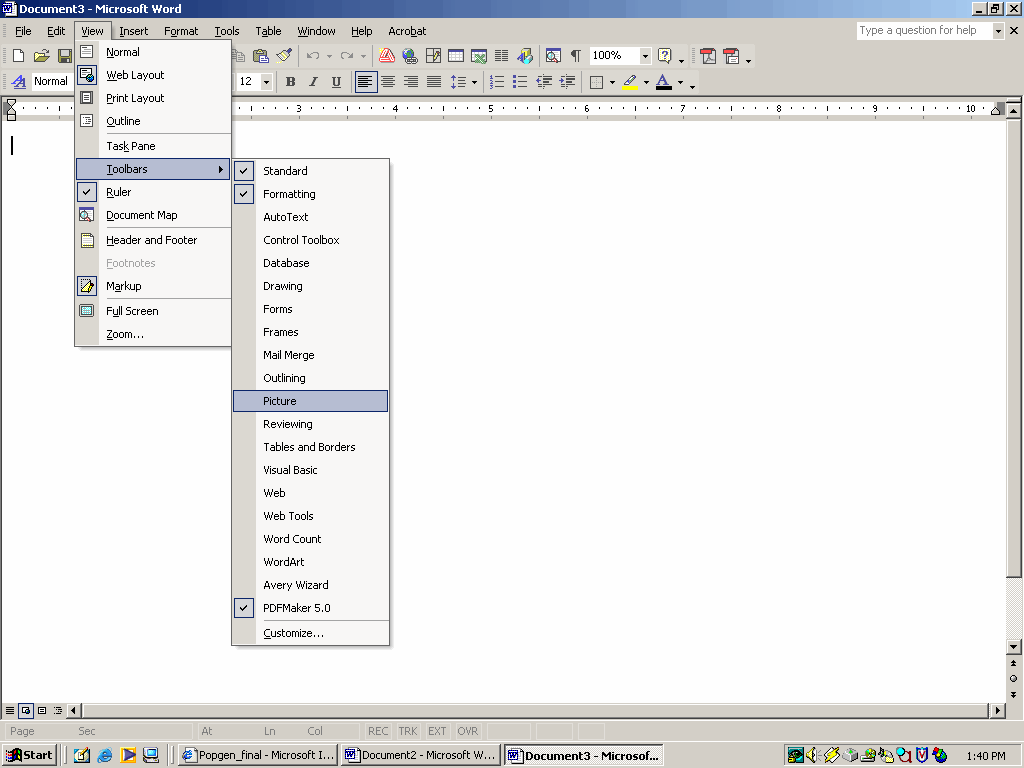
Instructions of copying graphs from Web PopGen into a Microsoft
Word document.
1) Open your web browser. Expand the browser window to full screen.
2) Run your simulation.
3) Push the Print Screen" button (probably some where in the upper right half of your key board). This will put a copy of the screen into the clip board of your computer memory.
4) Open your word document.
5) Click on the "View" pull-down menu , go to "tools" and activate the "Picture" menu
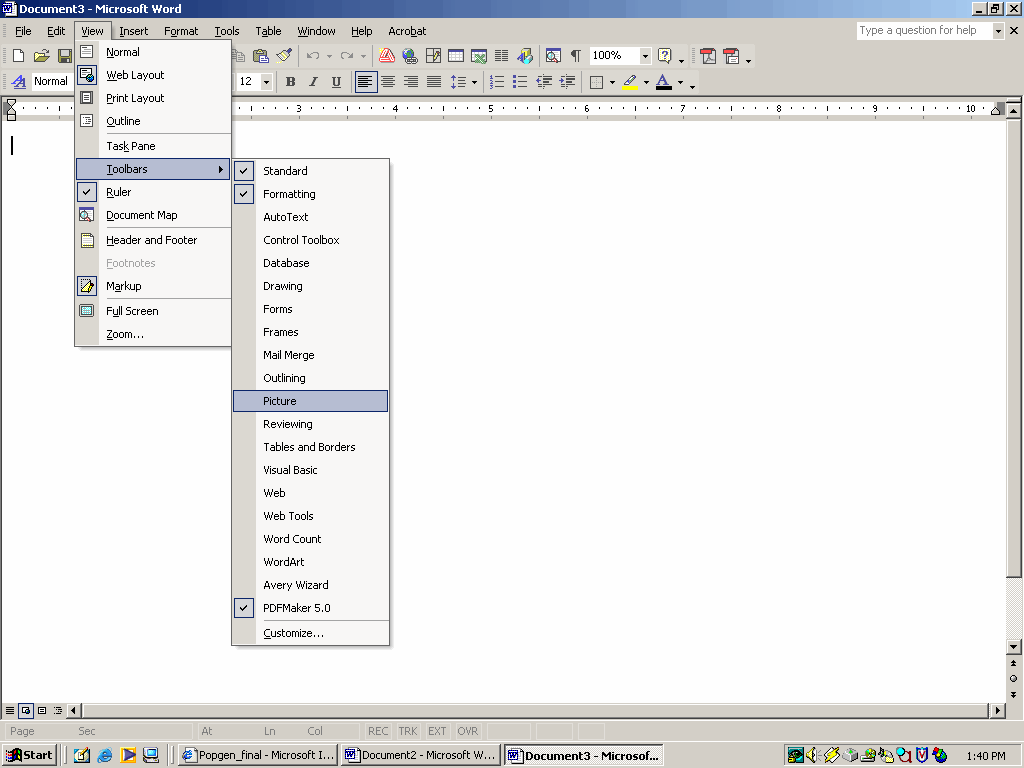
5) You should now see a floating tool bar that looks similar to the one pictured below.

The tool circled in red in the above illistration is the cropping tool. This is the tool we will be using to crop the screen shot.
6) Place the cursor in your word document at the position where you would like to place your Web PopGen graph.
7) Paste the screen shot into the document by using the past function either
a) under the pull-down edit menu at the top of your screen or
b) simultaniously pressing the "control" and "v" keys.
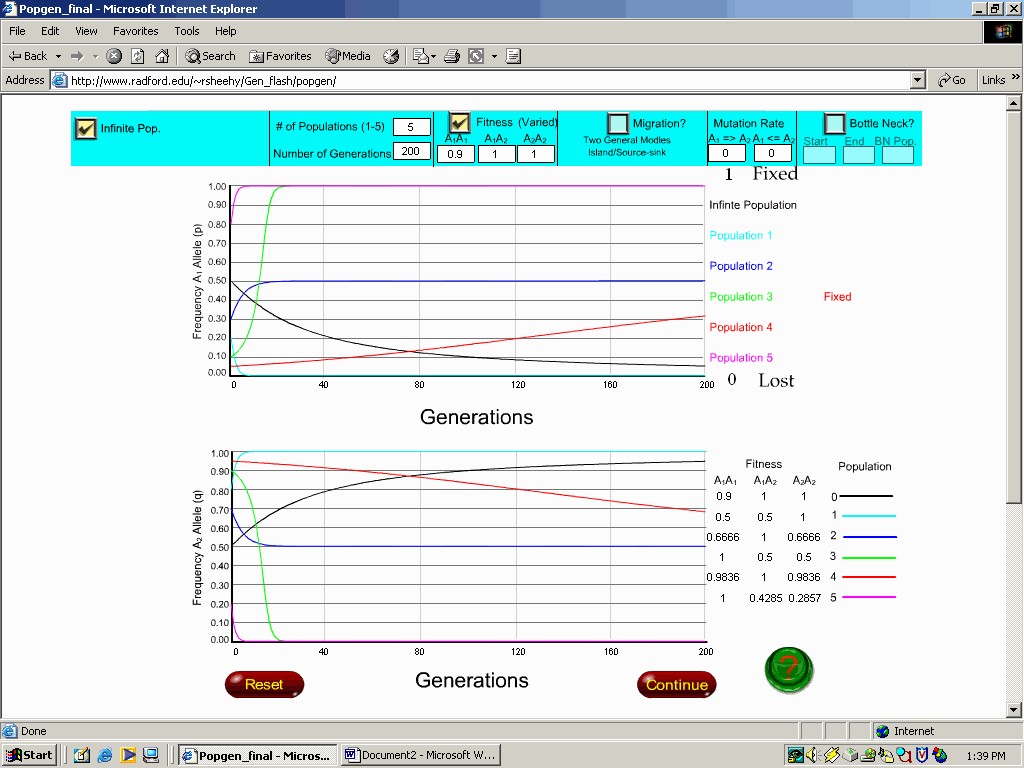
8) Clicking anywhere on the inserted picture should reveal drag anchors
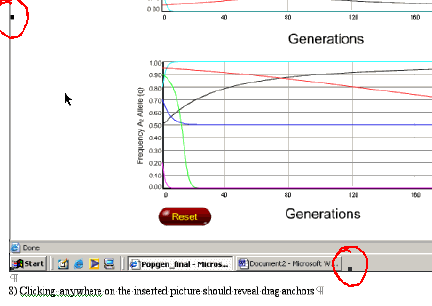
9. Click on the drag anchors with the cropping tool and exclude unwanted areas of the graphic.