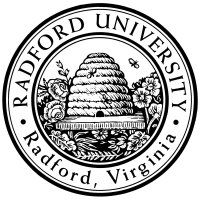

| ITEC 345 |
| 2014fall |
| ibarland |
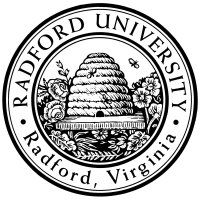 |
 |
|
home—lects—hws
D2L—breeze (snow day)
You may work on this assignment individually, or with one partner. See step VI #2 below, for what you need to submit.
It is your responsibility to complete the work on time. Be aware that if you wait until the last minute, deterlab machines may not be available for you! I strongly advise starting on the hw over the weekend, to make sure you can wade through the details of accessing your deterlab machine.
This document contains (only) instructions for starting up your deterlab machine; the “real” homework instructions, to be carried out on that machine, are at treasure/info hunt.
deterlab.net is a site which allows you to create virtual personal machines and even entire networks. They call such machines/networks an “experiment”. There are four main steps you'll follow (with detailed instructions below): Overview
Find the email you got from deterlab.net (you might need to check your spam folder). Note that your deterlab username will be of the form ru245zz, where zz will be two lower-case letters (e.g. “ru245ap”).
The email contains a link which will bring you to a page to set up your deterlab password.
Warning: Do not lose your password; I will deduct 2pts from your score, if I have to manually re-set your deterlab account! Also, don't use your RU password, or any other sensitive password, on deterlab; I and other administrators might be able to access them.
Once you have logged in to deterlab.net, do update your profile's Full Name (but you don't need to complete the address, phone#, etc.)
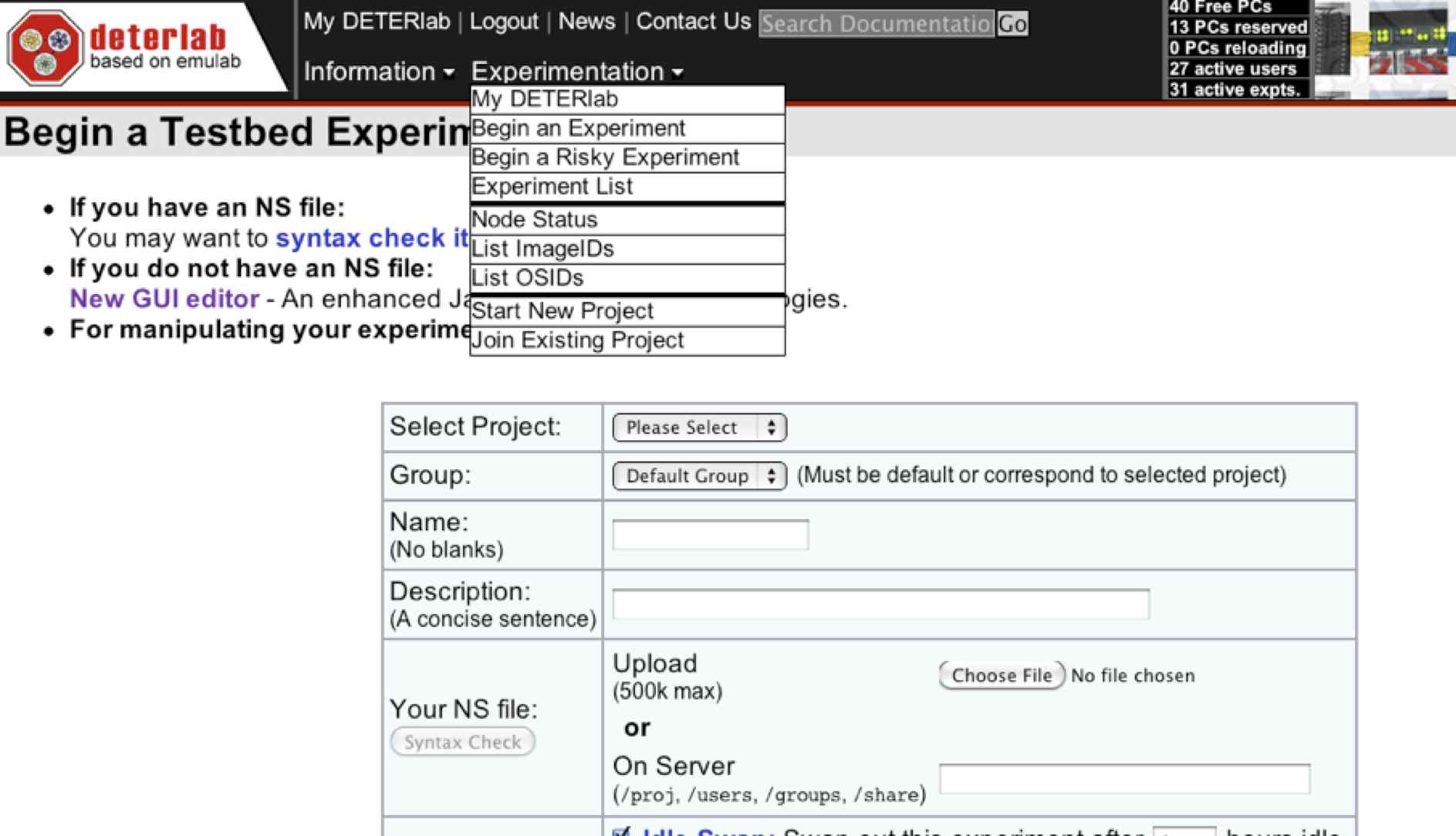
Wait for a while as Deterlab finds pre-loads your experiment.
You are shown a pane "Working ..." where logging messages scroll by;
it will finish with
“Experiment ITEC245/yourUserId has been successfully created!”
This should only take about a minute.
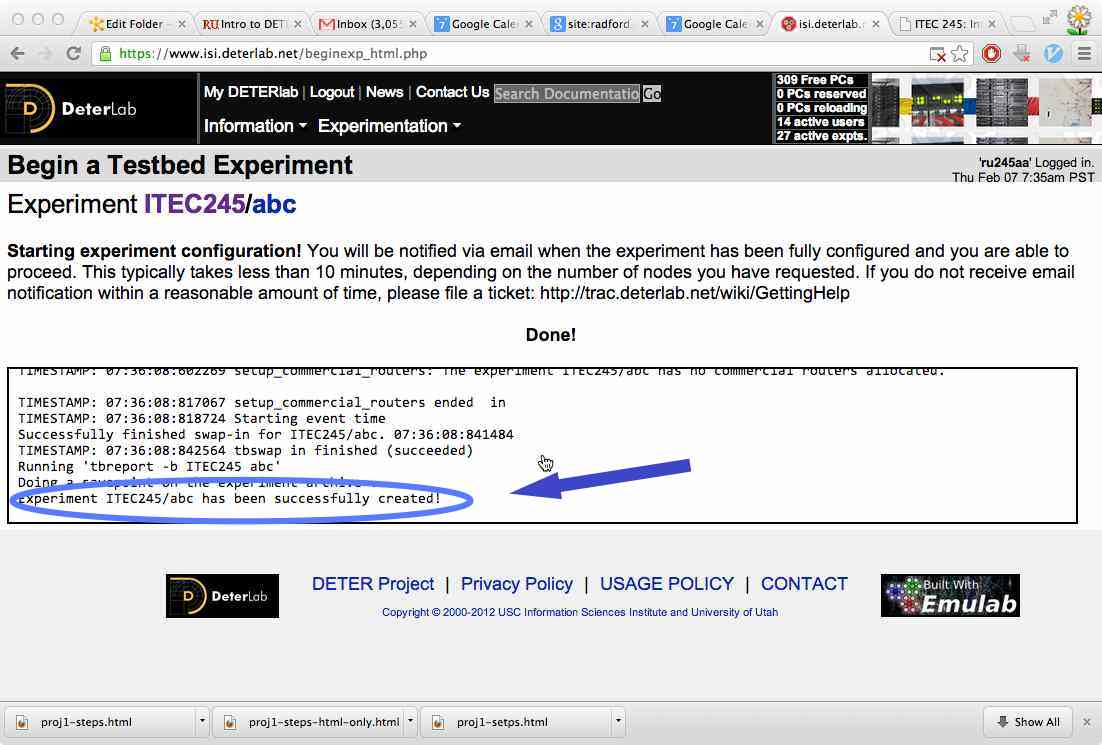
Swap In Your Experiment:
My DeterLab > Experiments > [your name, in EID list] > Swap Experiment In > Confirm.
This step can can easily take five minutes or more; be patient while
deterlab finds an open machine and and configures it.
It should finish with “Swap Success!”.
If you get the message “*** Admission Control: ITEC245/ITEC245 has too many nodes allocated!”, all of the machines available for our class are being used. Wait for other students finish and terminate their experiments, and try again. Be sure to start soon enough, that you'll be able to finish along with your classmates!
Important: If you are working on the homework but are going to leave for an hour or more (say, to class or dinner), please swap out your experiment (the same way you swapped it in, above). The virtual machine servers are in tight use.
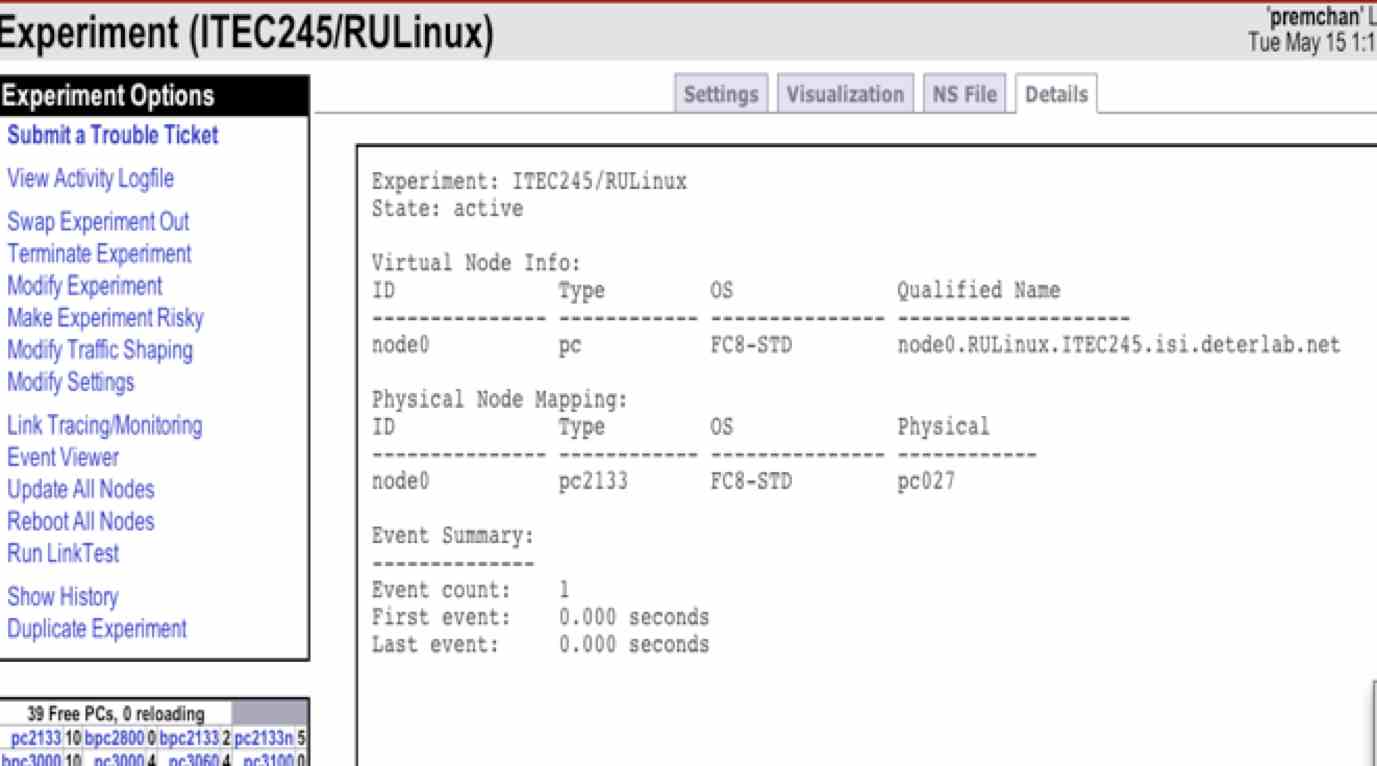 If you don't see this, be sure you really did wait a few minutes
for the swap-in to complete.
If you don't see this, be sure you really did wait a few minutes
for the swap-in to complete.
Using ssh: If you never remotely logged in to a machine using SSH, don’t panic. Well, panic just a little, and then read on:
Note:Sometimes students have reported that users.deterlab.net responds with “connection refused by host”. If this persists, try some of the following (and, please mention on the discussion-board which you tried and which helped, thanks!).I am not able to replicate this problem myself.)
- Running putty/ssh not from rucs, but directly from a lab machine.
- Running putty/ssh not from rucs, but directly your own computer (but via the RU VPN).
- Running putty/ssh not from rucs, but directly your own computer (but not via the RU VPN).
- Waiting a while (how long?) and re-trying.
The authenticity of host some.host.name can't be established. ECDSA key fingerprint is so:me:lo:ng:he:xa:ha:sh:co:de. Are you sure you want to continue connecting (yes/no)?Answer yes (and ssh will log something like: Warning: Permanently added some.host.name (ECDSA) to the list of known hosts.). This is all fine.
Note:Although the deterlab-authored instructions mention using pscp, WinSCP is easier to use.
Now you can submit that your file ruUsername-unix-intro.tar.gz (containing the top_secret directory (local) tarball file to the D2L dropbox, and print a hardcopy of (just) answers.txt to turn in in the next class (one hardcopy per team).
If working with a partner, you must each must submit to D2L -- the same file (albeit with different filenames: use just your username, not your partner's). Remember that your answers.txt will contain both of your names, in that case.
Although your experiment will eventually swap out by itself, it's good karma to swap it out5 as soon as you're done, freeing up resources for your classmates and other students across the country.
1 Yes, I know we're in ITEC345, but the RU's deterlab account was created a while back…. ↩
2This “description” field is for the Deterlab administrators to let me know if any experiment has gone rogue. Since I'm only using deterlab for one class, it won't be too hard for me to figure out what project they might be referring to. ↩
3 And I guess the your local hardware is running in The Universe, as is your brain, which also has a terminal-window into said Universe. Or, if you're a fan of The Matrix, your brain's terminal window is getting input some other machine. ↩
4You certainly could run scp to transfer from another machine
to your own computer;
this would require knowing your own computer’s IP address (as from www.whatsmyip.org/).
Also, your machine's OS needs to be configured to accept incoming ssh connections,
and a client needs to be running and listening to the port.
(On a Mac, a client is running by default, but you might need to visit
System Preferences > Sharing > Remote Login,
to make sure a firewall isn’t rejecting all incoming ssh attempts.
Of course, allowing this on your machine opens yourself up to attack,
if they can find/guess an account name and password on your machine.)
For all these reasons, I recommend running
5 You swap the experiment out the same way you swapped it in: via the right-hand-side menu in Experimentation > Active Experiment List > EID > yourUserName > Details > Experiment Options. ↩
home—lects—hws
D2L—breeze (snow day)
| ©2014, Ian Barland, Radford University Last modified 2014.Sep.11 (Thu) |
Please mail any suggestions (incl. typos, broken links) to ibarland |
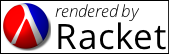 |