Make the page layout your own, part 2
This is a second modification of one of Dreamweaver's layouts. See the first here, or the third, or the fourth. Wierder and wierder.
This text was the first draft of my Dreamwierder page. It's just here as filler. When you create a new page in Dreamweaver, you have a choice of starting from scratch or using one of the supplied page layouts. But there's no better way to look like a "beginner" than to keep a supplied layout's background colors and other styles. Better idea: Design your own page, then use a Dreamweaver layout as a shortcut to turning that design into a page you can call your own. This page, for example, started as this layout. (Yes, it was three columns. I deleted one and adjusted the style sheet accordingly.)
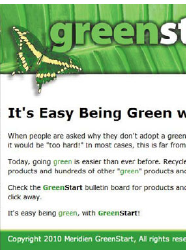
By (Buy) the Book
After I made this page, it dawned on me that the green backgrounds looked a bit like the page-building project in Adobe Dreamweaver CS5 Classroom in a Book, our textbook. The books "GreenStart" company site uses a horizontal menu and does more with images -- including that cool butterfly -- and with Dreamweaver's "Spry" javascript widgets, among other things. The book walks you through the process of making a half-dozen different types of pages using dozens of tools built into Dreamweaver.
