Instructions of copying graphs from Web PopGen into a
Microsoft Word document.
Macintosh:
This process requires a couple of programs.
Possibility 1: Simple Text and Microsoft
Word
Possibility 2: Adobe PhotoShop and Microsoft
Word
Steps:
1) Open simple
text or PhotoShop and Microsoft Word.
2) Using Netscape
or Internet explorer run your Web PopGen simulation.
3) When the
simulation is complete simultaneously, hold down the apple key (next to the
space bar), the shift key and the number 3. If the sound is turned up you
should hear a shutter click. You now have a graphic file (screen shot) of your
computer screen.
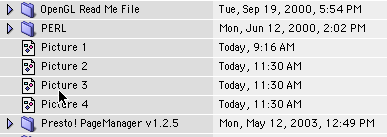
4) The graphic
files can be found under the hard drive icon (this may say something like
"Macintosh HD" on your desktop). The screen shots are labeled
sequentially "Picture 1", "Picture 2", "Picture
3". Etc. (as depicted above).
HINT: note the arrow pointing to Picture 3 in the graphic
above. This is the mouse cursor. If desired this arrow can be used to emphasize
a particular aspect of the graph by positioning it before taking the screen
shot.
5) Double clicking
on the picture you want will open the file in the "Simple Text' program.
6) Place the
cursor in the upper left-hand corner of the graph you would like to paste into
your word document. While holding the mouse button down drag the mouse from the
upper left to the lower right of the graph. You should see a rectangle outlined
by a dotted line.
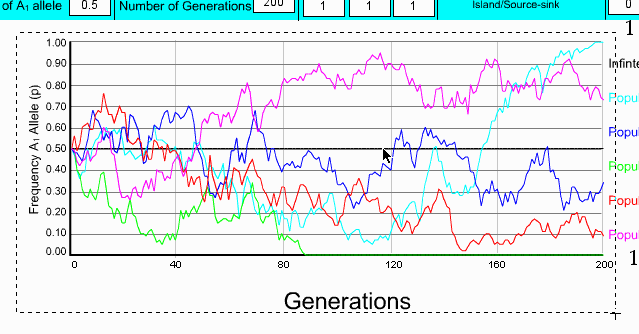
7)
The outlined portion of the graph can be copied in either of two ways:
a)
Choosing "COPY" from the pull-down edit menu.
b)
Simultaneously depressing the apple key and the "C" key.
8) Open your word
document; place the cursor in the position where you want the graphic to
appear. The graphic may be pasted in either of two ways:
a)
Choose "PASTE" from the pull-down edit menu at the top of the
screen.
b)
Simultaneously depressing the apple key and the "V" key. On the
keyboard.
Hint: Adobe photo shop may be used by following the steps
above. One advantage of PhotoShop is the ability to erase unwanted portions of
the picture (e.g., the population labels at right edge of the graph.