
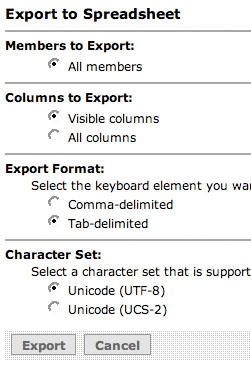
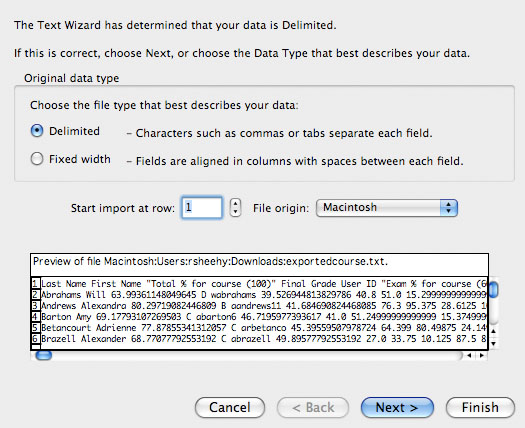
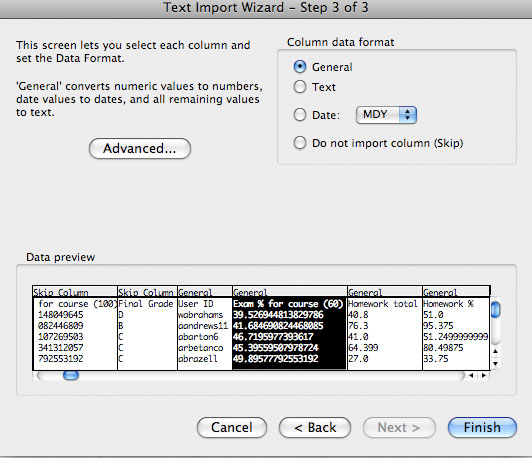
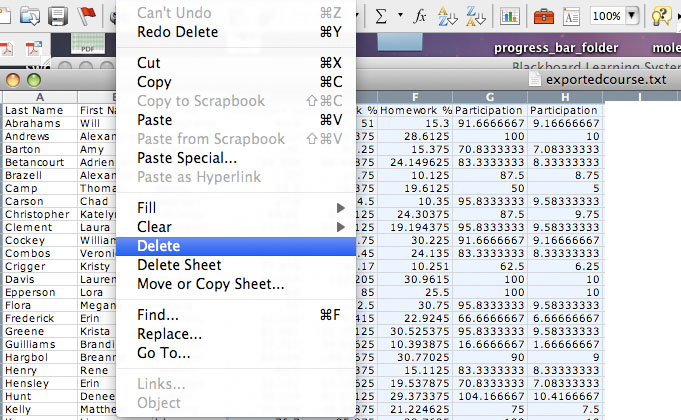
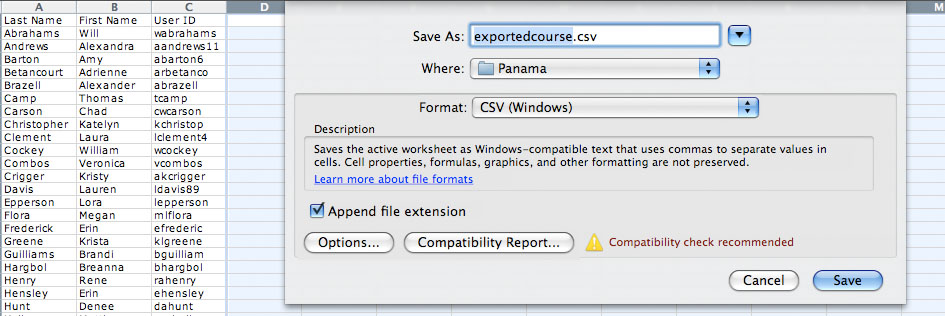
If you are an instructor who wishes to use Calibrated Peer Review you will need a CPR login ID with instructor Access. Once you have that ID you may develop assignments or modify assigments from the assignment library. If you are ready to present an assignment to students you will need to have a course created and students added to your course. Unfortunalty you will not be able to create courses or add students to the institutional data base. The current institutional CPR administrator will need to do this for you. Please follow the instructions below to have a course created or to populate a course with students.
Creating a New Course:
Send me the following information.
Your RU user name (e.g., rsheehy)
Your class title (e.g., Evolution)
Your departmental prefix and course number (e.g., Biol 425)
Adding students to the data base:
I will need a comma-delimited file or an excel file containing the names of your students in the following format.
Last Name |
First Name |
RU ID |
| Sheehy | Bob | rsheehy |
| Singer | Fred | fsinger |
| Cote | Gary | gcote |
| Small | Christine | cjsmall |
The corresponding text file would appear as follows:
Sheehy, Bob, rsheehy
Singer, Fred, fsinger
Cote, Gary, gcote
Small, Christine, cjsmall
An excel file would be excelent and I will convert it to a comma delimited text (CSV file).
How to export WebCT gradebook to a Excel or a comma delimited text file.
 |
open up the grade book in WebCT. Scroll to the bottom of the page and click on the "Export to Spreadsheet" button. |
| If "visible columns" is chosen, make sure that the user ID is one of those columns. Export as a Tab-delimited text file. | 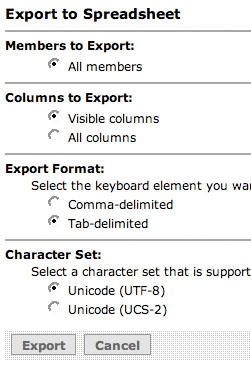 |
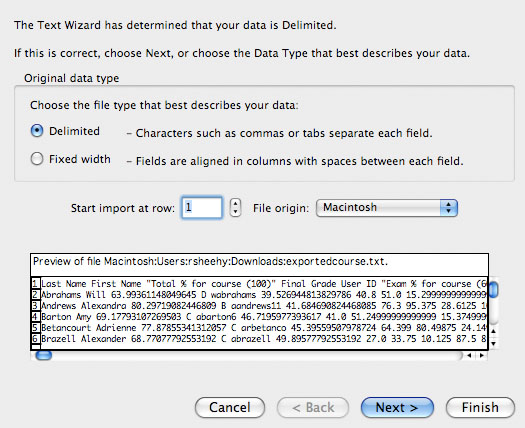 |
Open Excel. Navigate to the file you downloaded and choose "Delimited". |
| If all goes well you should see the columns separated correctly. You may choose which columns to import (all is the defalt) or not import. To skip a column click on the column header and then click on the "Do not import column (Skip) radio button. THe column header should change from General to Skip. It may be easiest to import the whole spreadsheet and then delete columns. | 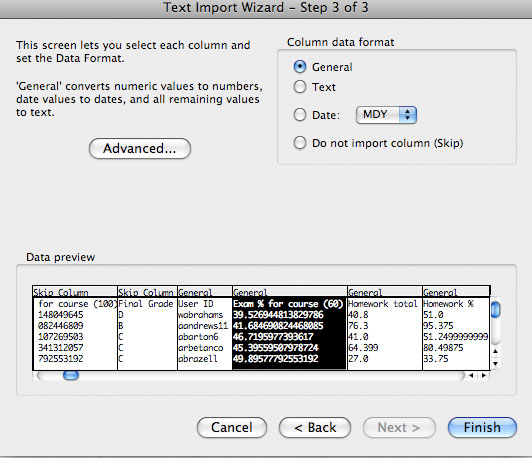 |
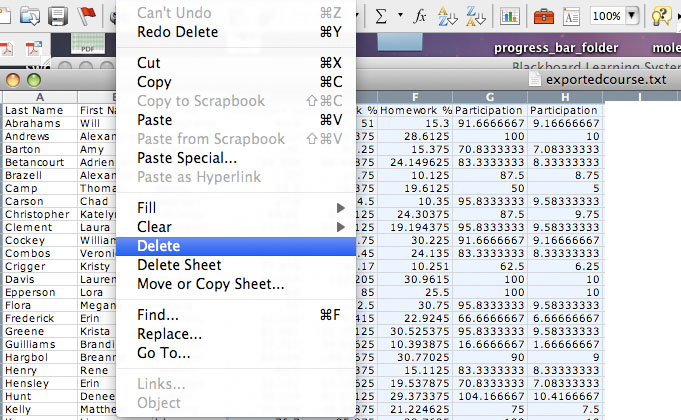 |
To delete unwanted columns (everything except Last Name, First Name and User ID should be discarded) click on the column header then choose delete from the edit pull-down menue. |
| File can now be saved as and excel file and sent to me or, you can export the file in comma delimited (CSV) format. Macintosh users: File must be saved in a comma delimieted (CSV) for Windows format. | 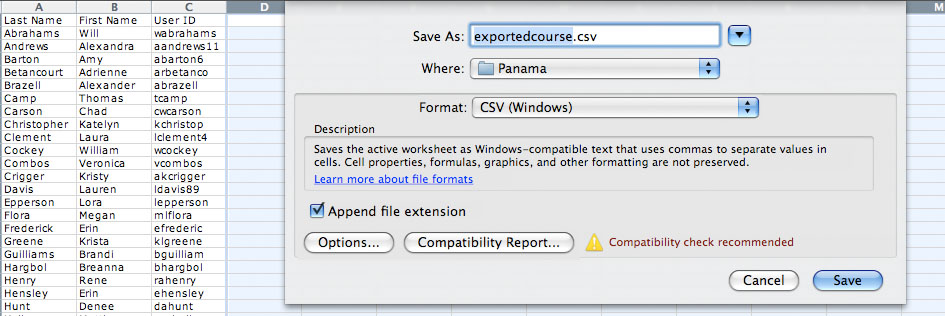 |