|
November 2016
Radford Home
DoIT Website
Technology Support
Policies and Standards
DoIT News Archives
Division of Information Technology
P.O. Box 6888
Radford, VA 24142
Phone: (540) 831-5173
Fax: (540) 831-6217
Email: cio@radford.edu
Banner Tip
Users can customize colors in Banner for up to 9 elements such as background canvas, icon buttons and scroll bars. This feature is especially useful for those users who perform testing in multiple instances and want a visual cue that work is being performed in a particular instance. Navigate to File and then Preferences. Click the down arrow icon next to a particular element and a dialogue box with a color map will appear. Choose your desired color. Repeat for as many elements that need to be changed. When complete, press Save.

|
Division of Information Technology
Radford University
Banner Quick Flow feature
A Quick Flow in Banner allows the user to access a series of Banner forms sequentially and more efficiently. Creating a Quick Flow is a two phase process.
Creating a Banner Quick Flow:
- Access GTVQUIK from the Banner General Menu to create and name the Quick Flow
- Click Insert Record to create a blank line that allows the user to enter the name of the new Quick Flow
- Type a four-character name and a description
- Click Save
- Exit GTVQUIK
- Access GUAQUIK from the Banner General Menu
- In the Key Block, enter the name of the Quick Flow created in step one
- To add a form to the Quick Flow, click in the first blank line under Current Forms and type the name of the form that will be first in the Quick Flow
- Make sure you are entering the forms in the sequence they will be accessed
- Continue this step until all forms to be accessed in the Quick Flow are entered
- When all forms are entered, click Save
- Exit GTVQUIK
Using a Banner Quick Flow:
- Start the Quick Flow by entering the Quick Flow name in the Go To… box on the Banner General Menu
- The first form of the quick flow will display
- When finished using the form and ready to move to the next form in the sequence, click Exit
- The next form in the sequence will display
- Once all forms are accessed, the user is returned to the Banner General Menu. Note: The Exit command is used to move from form to form in Quick Flow. To exit Quick Flow before it has reached the last form, Click File, then Exit Quick Flow.
Note: The Exit command is used to move from form to form in Quick Flow. To exit Quick Flow before it has reached the last form, Click File, then Exit Quick Flow.
Tips for using the Content Management System to edit websites
Below are several tips for those users who have the responsibility of maintaining university websites in the campus Content Management System (CMS) also known as the Adobe Experience Manager (AEM).
- If you have edited a webpage, and something doesn't quite look right or something is not functioning properly, do not activate the page.
- Use the magnifying glass/browse button to search for an item (image or file) from the digital assets folder or to find another CMS webpage. DO NOT copy/paste URLs when linking to them, unless you are linking to a URL outside of a Radford.edu CMS webpage.
- If you need to delete a page, ALWAYS deactivate the page first then delete it.
- If you have changed the title of a page, you may not automatically see the new page title. To see the new page title, click on Edit right above the page title and select the dropdown button beside Heading Type. Choose Default then click OK. The page title will then appear on the page with the new name you have given it.
- If trying to add a photo gallery and it will not allow you to drag and drop the Gallery Item component between the two gray lines, refresh your browser and attempt again.
- When uploading a photo to the CMS, do not include spaces, quotes, commas or any special characters in the file name.
- The Reference component is an amazing tool. If you know that another department has a page (or portion of a page) of content that you also want on your website, you can pull that information into your site using the Reference component. By using this component, you know that when the other department edits their page, the content you have pulled in from their page will also be updated. This helps ensure campus departments maintain consistent, up-to-date information.
Calculating Milestone / Midterm Grades using D2L
People often have questions about how to create a midterm grade in D2L.
A calculated Grade Item can be configured as a milestone grade item in the D2L gradebook. A milestone grade allows you to calculate and display a midterm grade based on selected grade items that have already been completed.
Follow the steps below to create a Milestone Midterm grade. For detailed instructions, search "calculated grade" in the Solutions Library at www.radford.edu/onestop.
Cyber Security Awareness Month and Ransomeware
Each October, the National Cyber Security Alliance (NCSA), government agencies and internet security groups sponsor NCSAM, the National Cyber Security Awareness Month.
Organizations are encouraged to pick a topic for a one-month campaign to raise security awareness, and the NCSA provides general ideas and materials for the participating organizations, which are known as champions of cybersecurity education.
The Radford University Information Security Office chose ransomware as its topic in 2016, because it is a very serious threat that damages infrastructure and personal computers, discloses data and costs money.
Most ransomware is delivered in phishing messages, where a user clicks on an attachment, and that attachment runs a program to encrypt the files on the user's computer.
Organizations large and small, including Radford, have had ransomware incidents that resulted from email spam delivered to a user's inbox, where that user clicked on the attachment and started the encryption process. The encryption can spread to mounted drives, so it affects other users on the network, and it requires quick intervention by IT personnel.
At the end of the encryption process, the ransomware program displays a screen demanding money, usually in bitcoins, to be sent to a web address.
The earliest ransomware program appeared in 1989, but current versions employ DOD-grade encryption and can bypass filters in email spam detection systems. Ransomware programs netted more than $325 million in 2015, according to NBC News, so their success has spawned botnets of attackers and many different versions of this malware.
Radford's theme for 2016 NSCAM was "Don't Click, Don't Pay." The campaign included posters, buttons for IT personnel (and others), messages on Radford's digital signage, a special web page, printed U. S. Government brochures on this threat, sidewalk chalking of the theme and presentations.
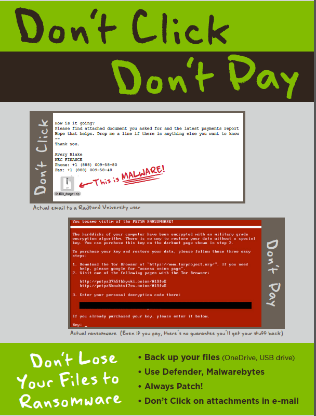
"rusecure" WiFi Going Away Jan. 4 to Complete Transition to "Radford_Wireless"
To enhance wireless network access, the Division of Information Technology (DoIT) updated the WiFi network list during the summer of 2016. On Jan. 4, 2017 the network named "rusecure" will be discontinued.
Mobile devices that utilize wireless networking and have not completed the transition to "Radford_Wireless" will stop working until they are configured to connect to the new wireless network. We encourage users to transition their devices to "Radford_Wireless" and make the appropriate selection to "forget" rusecure.
If you have questions about this change, contact the Technology Assistance Center at www.radford.edu/onestop or 540-831-7500.
Technology training offered
Academic Technologies offers a number of workshops each month for faculty and staff.
If you need training that is not included on this list or would like to request a one-on-one, group or custom technology workshop, contact Academic Technologies at 540-831-7521 or acadcomp@radford.edu.
You may also visit the Solution Library at https://www.radford.edu/onestop for a variety of online tutorials, Quick Reference Guides, "how-to" videos and articles to assist you with campus technologies.
To find out more details about what each session offers and to view a complete listing of training for the entire semester, please visit our training website.
November |
Date |
Time |
Location |
| Office: PowerPoint |
Tues., Nov. 15 |
10-11 a.m. |
Walker 216 |
| Intro to Banner Finance and eVA |
Wed., Nov. 16 |
8:30 a.m.-
3 p.m. |
Walker 216 |
| iPad: Deployment |
Fri., Nov. 18 |
2-3 p.m. |
Walker 216 |
| D2L: Consulting |
Mon., Nov. 28 |
2-4 p.m. |
Walker 216 |
| Technology Tips for Admin Assistants |
Tues., Nov. 29 |
9-10:30 a.m. |
Walker 216 |
| |
|
|
|
December |
Date |
Time |
Location |
| D2L: Consulting |
Mon., Dec. 5 |
2-4 p.m. |
Walker 216 |
| INB General Navigation |
Thurs., Dec. 8 |
9-11 a.m. |
Walker 216 |
| iPad: Deployment |
Fri., Dec. 9 |
2-3 p.m. |
Walker 216 |
| Office: Word-Formatting Long Documents |
Mon., Dec. 12 |
9-10:30 a.m. |
Walker 216 |
| Intro to Banner Finance and eVA |
Tues., Dec. 13 |
8:30 a.m.-
3 p.m. |
Walker 216 |
| Technology Tips for Admin Assistants |
Thurs., Dec. 15 |
9-10:30 a.m. |
Walker 216 |
Meet the DoIT Staff
 Josh Wimmer – Josh Wimmer –
Graphic Production Technician
How long have you been employed in the Division of Information Technology at Radford University? Since July 25, 2016.
Family: Wife Kelly and son, Eli.
Hometown: Newport, Virginia.
Education: Bachelor of Science, Radford University.
Interests/Hobbies: Antiques, music and printing.
Favorite vacation destination: Somewhere sunny, sandy and less crowded.
Favorite part of your job: The experience and camaraderie of working with our team.
|